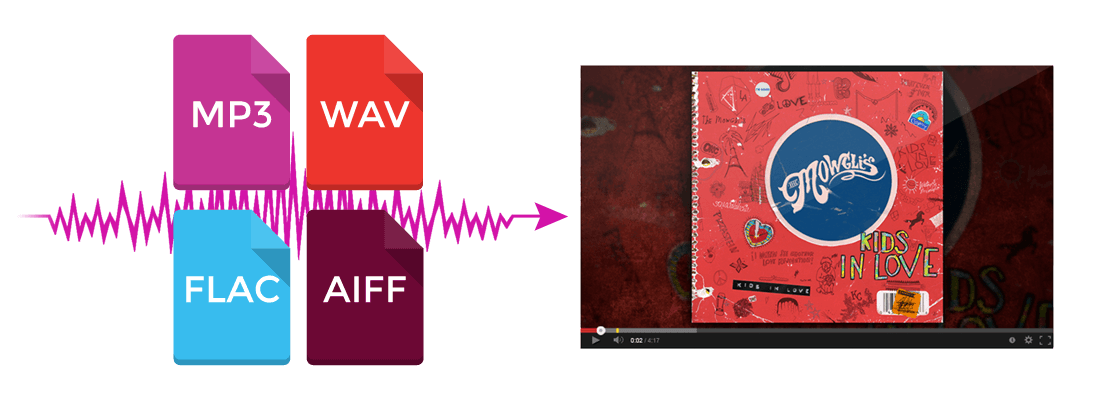You asked, we answered.
Introducing the Artwork Video Creator Tool, invented to publish audio tracks on Vevo for optimum monetization results. Here at Vydia, we constantly coming up with ways for independent artists to make the most of their online presence and generate the most revenue possible. Artists are now able to upload and monetize their entire audio album to Vevo, and the best part is it take less than 15 minutes to create. So what are you waiting for?
First things first. Log into your Vydia account. The Artwork Video Creator is free to use for all Pro-Level users. Not pro-level user yet? Simply upgrade your artist by paying the $20 yearly fee, and start monetizing music and audio video on Vevo. Once you are logged in and ready to go, you will see our new dashboard layout, introducing the new feature. Click Get Started for Free when you are ready to rock and roll.
 The tool will prompt you for the artist name. Either select from one of your pro artists or type in a new one.
The tool will prompt you for the artist name. Either select from one of your pro artists or type in a new one.
 In the large box, upload your audio files, either MP3, FLAC, AIFF or WAV files. You can upload your entire album by holding down the shift key. It is important that you name your files correctly. We suggest to name the files as the songs titles which will make the process easier.
In the large box, upload your audio files, either MP3, FLAC, AIFF or WAV files. You can upload your entire album by holding down the shift key. It is important that you name your files correctly. We suggest to name the files as the songs titles which will make the process easier.


While the files are uploading, you are able to start designing the artwork video. The next step is to choose a background. You have the option of choosing from a premade background, selecting a solid color or a uploading a background of your choice, which must be the dimensions of 1920×1080. Click save and continue when desired background is selected.



The next page will show the different files uploaded with a preview of what the audio video will look like with the background and song title, (which is why it is important to name the files correctly.) If you are happy with how the audio video looks, click Save and Continue to publish it as so, however you are able to further customize the art track.

Add album artwork straight from your computer. Once you have found the correct image, you are able to set the artwork for each track by clicking ‘Apply to All.’ Must be at least 900×900 in size. The audio video will automatically adjust, pushing the art to the left and the text to the right.

If you need to change the name of the song, you are able to do so in the field below. Or if you wish just to have the album artwork center, simply uncheck ‘Show Text’ which will get rid of the song name and center the artwork. Or if you want to keep the name of the song, you have to ability to choose font style and color.
You can flip back and forth between each track to make sure it is how you’d like it to appear. Once you are satisfied, click Save and Continue.
Select where you would like the art track to be published. We are currently submitting to Vevo and Muzu, but are working on some new destinations, such as YouTube Content ID and YouTube Music Key, which should be available in the near future, all in one seamless process. Click continue after selecting destinations.

The next screen will prompt you to fill out meta data attached to the file. Once all the correct information is entered, click continue. And you are all finished.

You are now cued to have all your audio on Vevo. The current processing time for an audio video is about one week. If you have any questions about your audio video, submit a support ticket to Support.Vydia.com to get all your questions answers.
Want to see the Artwork Video Creator in action? Get started now!
Be sure to subscribe to our YouTube Channel for step-by-step tutorials how to use Vydia’s platform.