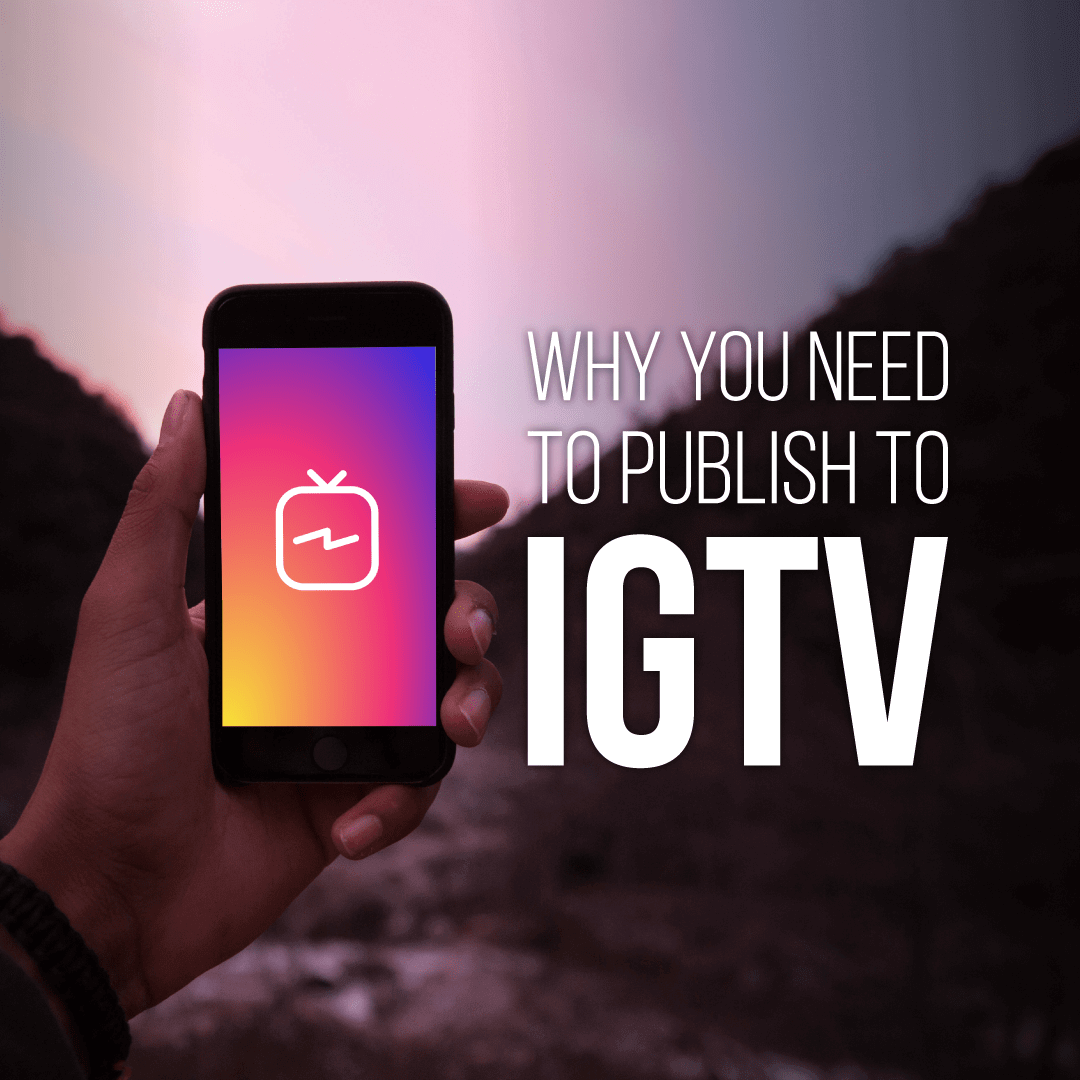The recent launch of IGTV has opened up a new wave of opportunity for content creators to connect and engage with their fans. As Instagram’s popularity continues to skyrocket at an unprecedented rate, IGTV is already establishing itself as an integral platform to publish long-form content (up to 1 hour of video) and has attracted major brands like Vogue, Buzzfeed, and the BBC. Be one of the first to successfully utilize this new long-form video hub with these helpful tips:
How To Shoot Effectively For IGTV
IGTV was designed to provide its users the ultimate mobile-viewing experience, so currently, the platform is only suited for vertical videos. While shooting with professional camera equipment is preferred by most content creators, it will be more difficult to edit and fit in the frame. Getting the most out of your phone’s camera will be your best option for videos shared IGTV. To ensure you get the best picture quality, consider the following before you start filming:
- Stay centered. Turn on your phone’s grid to help you frame and compose your subject within the shot.
- Get the right resolution. Depending on what your content strategy is, make sure you are filming your videos at the right resolution.
- 720 x 1280: If you’re looking to save space on your phone, this will be the best option for you. Keep in mind, this is the lowest quality video.
- 1080 x 1920: This is a great option if you want to shoot higher quality video without taking up too much space.
- 2160 x 3840: This is the highest quality video you can shoot (a standard in the film industry). Use this if you plan on doing a lot of editing.
- Find the light. Once you set the resolution, make sure you have the proper lighting. The higher the frame rate, the more light you will need.
- Mic check. Sound plays a major role in the viewing experience. If you are in an open setting, like shooting outside, consider using a remote microphone to capture the sharpest sound.
- Avoid distractions. Turn on ‘Do Not Disturb’ mode when you are filming to avoid phone calls and texts that can stop your video.
- Keep it steady. Investing in a proper handheld phone mount or tripod will ensure your shots are steady, focused, and more professional.
How To Edit Efficiently for IGTV
Now that your content has been captured, it’s time to break out those editing skills to polish and prep for upload. Whether you choose to edit from your mobile device or desktop, keep in mind:
- From a mobile device: If you want to keep all of your curated content within your mobile device, there are a variety of apps available to assist with editing. Here are a few solid choices:
- Videoleap: If you have advanced editing skills, this is the app for you. Videoleap offers a variety of features including green screen (which lets you easily remove the background/foreground), title animation, and title masking.
- InShot: This app allows users to easily add different filters, stickers, music, and voice-overs to videos.
- Carve: Featured by Apple as a ‘Best New App’ Carve will equip you with a variety of filters and customizable looks you can add to your content in a single tap.
- From your desktop: If you prefer to edit from your desktop you’re in luck because more editors make it possible to edit vertical videos. Simply select the 9:19 aspect ratio and you are ready to edit. If you don’t currently have software that supports vertical video you can do the following:
- Rotate your vertical video to be horizontal.
- Complete your edits.
- Export your project as a horizontal video.
- Open Quicktime and rotate back to vertical.
How To Publish to IGTV
Your video is now ready for upload and IGTV gives you two options to publish:
- From a mobile device:
- Navigate to your IGTV channel either via the IGTV app or the Instagram main app. For more info about how to create your IGTV channel, check out our blog here.
- Tap the ‘+’ at the top right corner of your screen
Select the video you would like to publish and tap ‘Next’. - Customize your video cover, title, and description.
- Tap ‘Publish’.
- From a desktop:
- Head over to https://www.instagram.com/tv/upload/.
- Drag and drop your video file into the uploader.
- Upload a cover photo.
- Complete the ‘Title’ and ‘Description’ fields.
- Click ‘Post’.
Once your video is live, let us know by leaving a comment on the Vydia Official Instagram page. We can’t wait to see what you publish next!