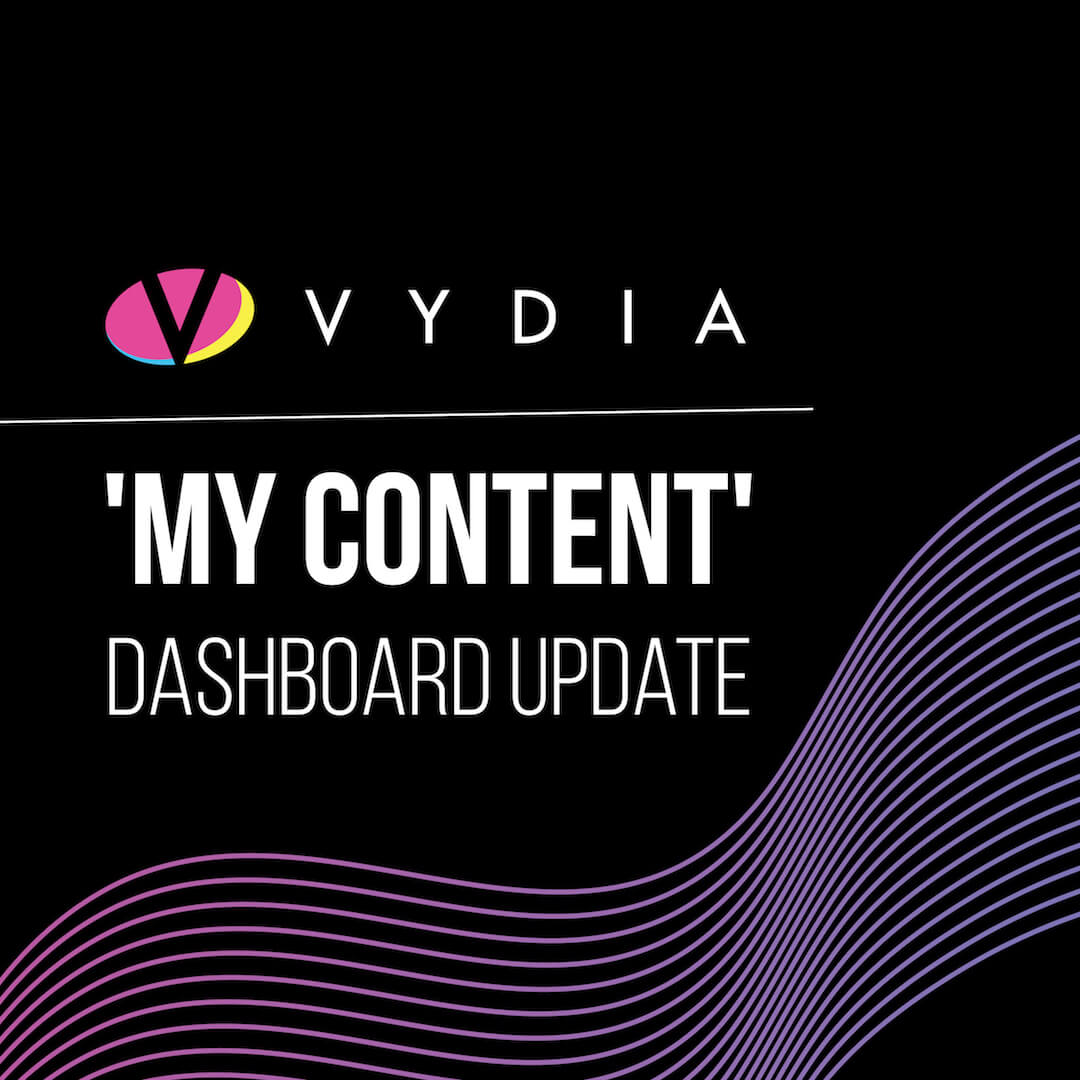Last week we launched our redesigned ‘My Content’ Dashboard which enables creators to get organized, perform detailed searches, and protect their content. Within the revamped ‘My Content Dashboard’ Vydia creators now have access to five reimagined pages which consolidate and organize valuable video information within refreshed tabs.
Check it out…

Inside Video Info
Once you begin uploading new videos to your ‘My Content’ Dashboard, click on the title of a specific video to access the redesigned pages. By default, you will be taken to the Video Info page that displaying your content metadata in full detail including:
- For music videos: song name, video type, featured artist, album, genre, director, label, producer, composer, lyrics, copyright name, copyright year, video ISRC, audio ISRC
- For other videos: video name, video type, video category
In addition to your content metadata, the Video Info page features a video preview player with an option to download the entire video if you so choose. You can also view your post history to see what other connected network(s) your video has been published to.
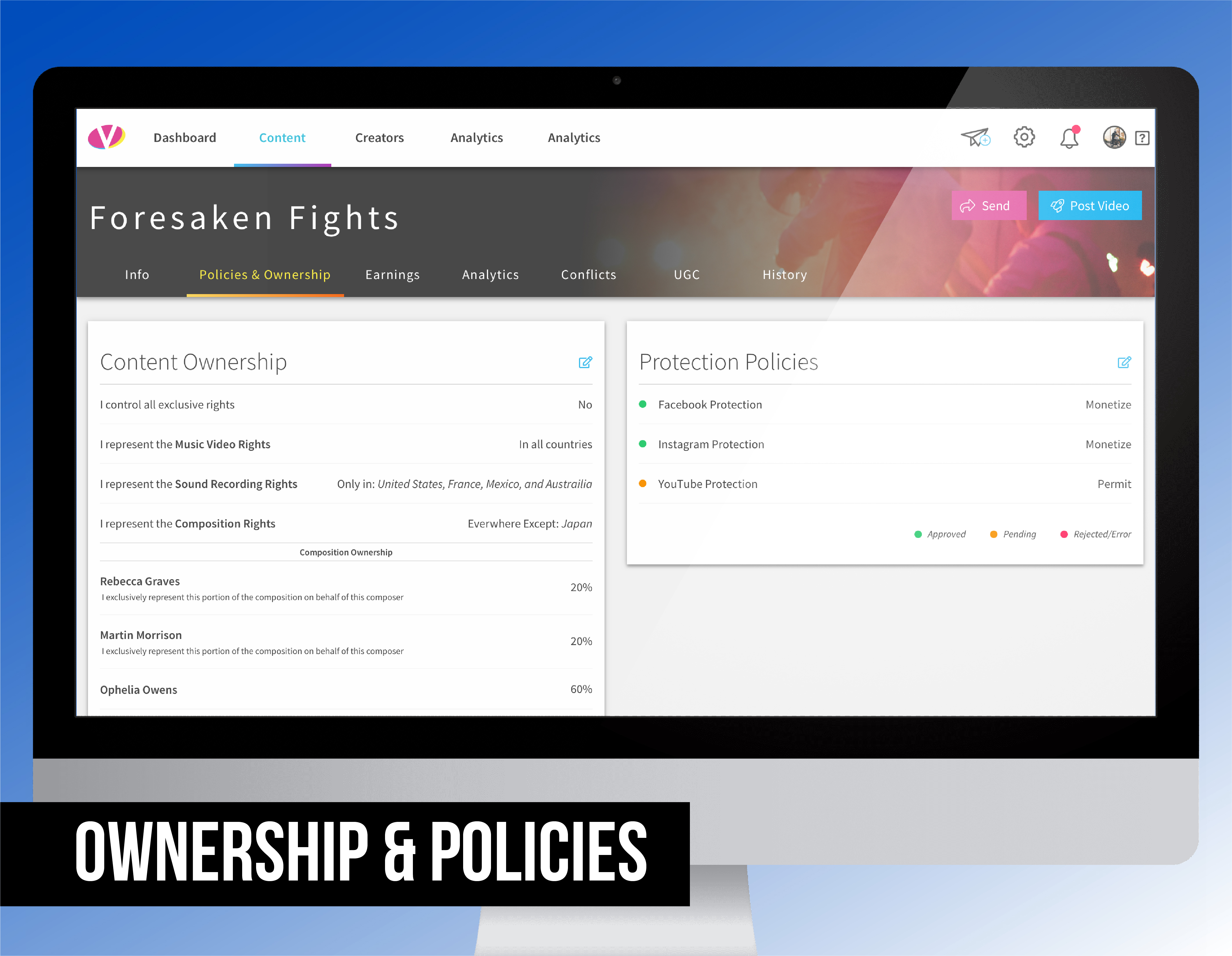
Inside Policies & Ownership
Protecting your content should be a priority and now you can easily manage your digital rights from the redesigned ‘Policies & Ownership’ page. Within the ‘Video Ownership’ section, select your rights and asset ownership accordingly (Music Video Rights, Sound Recording Rights, and Composition Rights). Once ownership has been asserted, you can designate how your content will be protected across YouTube, Facebook, and Instagram. For each network, you will have three policies to choose from:
- Monetize– collect revenue from user-generated content (UGC).
- Block– restrict 3rd parties from re-uploading your protected content.
- Permit– allow 3rd parties to freely upload your content and monitor all of the matched video metrics like views and follows.
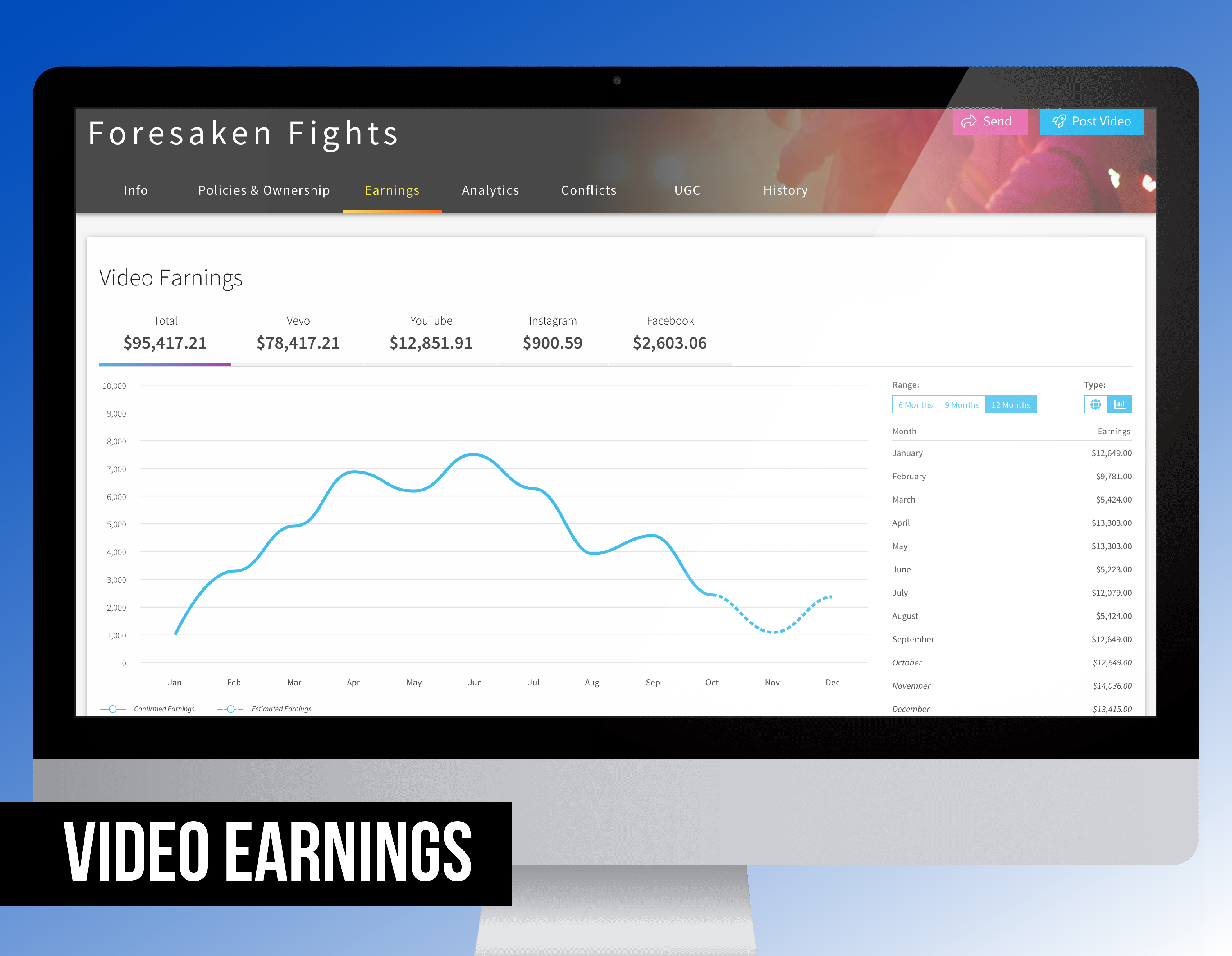
Inside Video Earnings
Keep track of what content is generating the most revenue. Within the ‘Video Earnings’ tab, monitor how much revenue your video has generated over time, once earnings are available. You can toggle the date range option to view earnings for the past 6, 9, or 12 months. This section also includes a monthly revenue breakdown so you can track which month brought in the most money.
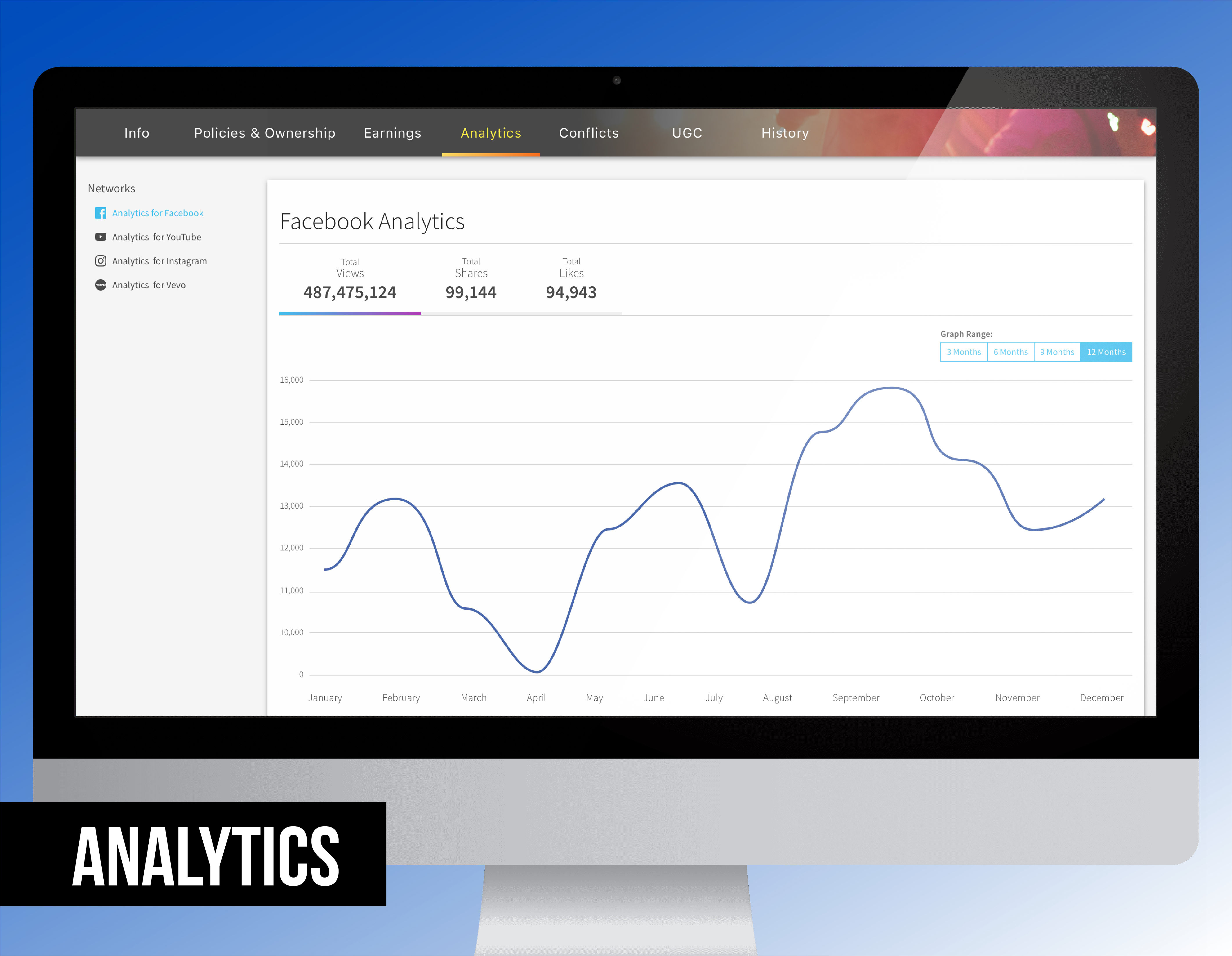
Inside Analytics
Monitor your content performance across YouTube, Facebook, and Instagram within the ‘Analytics’ tab to help you curate stronger content and drive engagements. Once analytics are available, you can track a variety of performance metrics including:
- Views
- Shares
- Likes
- Subscriptions Driven
Similar to the ‘Video Earnings’ tab, you can view your total metrics or toggle the date range options to view analytics for the past: 3, 6, 9, and 12 months.
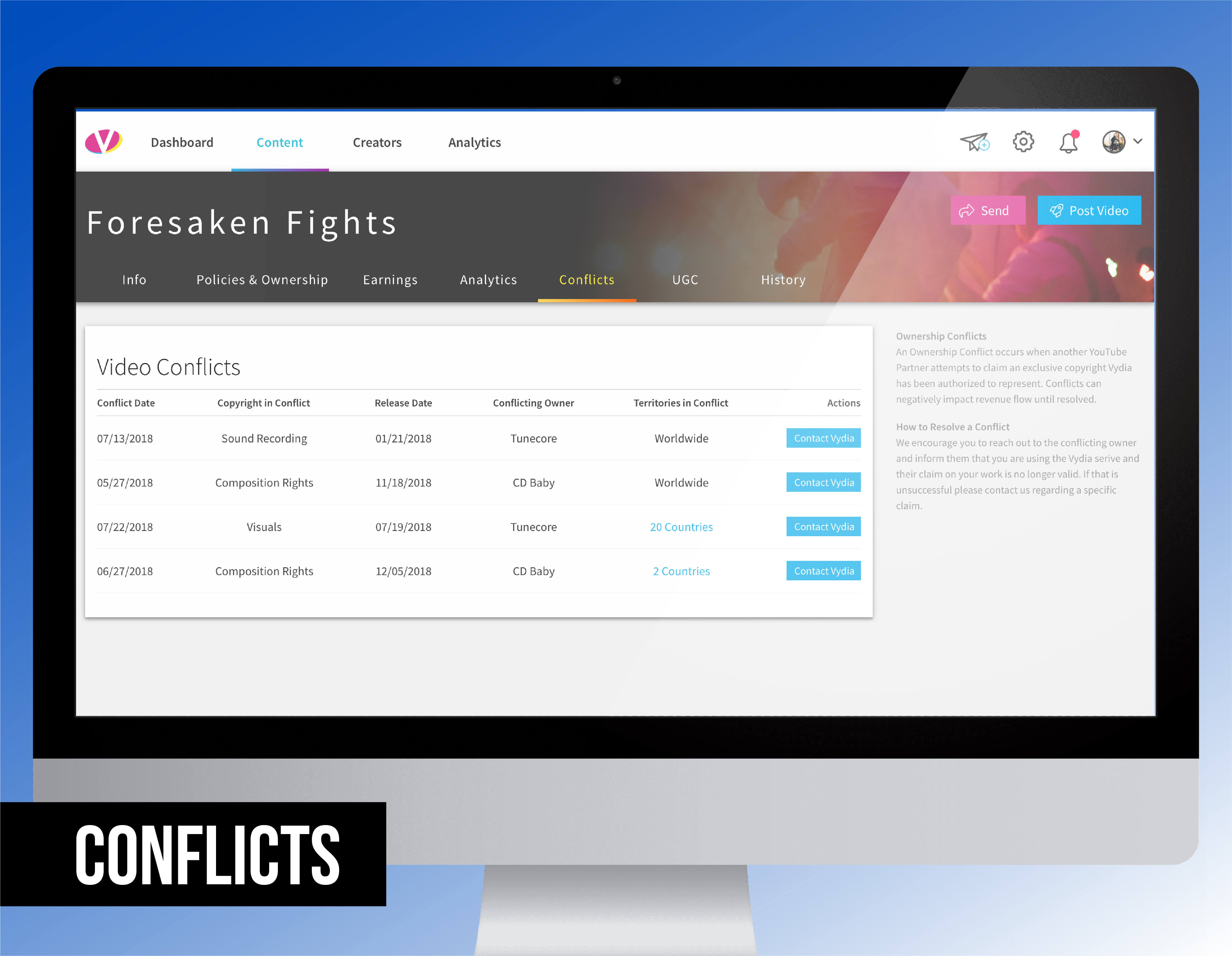
Inside Conflicts
An ownership conflict occurs when a 3rd party attempts to claim an exclusive copyright Vydia has been authorized to represent. To ensure you are not missing out on revenue, any assets in conflict will be highlighted in the ‘Conflicts’ tab. If you have a conflict, the Vydia dashboard will display the date, copyright in conflict, conflicting owner, and territories in conflict. It will also populate a button that allows you to contact Vydia’s customer service team for support.
Stay tuned as more updates are rolled out on the Vydia platform. Opt into our weekly blogs to see what new features are coming next.